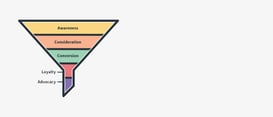This tutorial walks through some of CanJS's most useful debugging features. If you are new to CanJS, and want to be impressed, you might checkout it's two most unique and powerful features first:
- Understand what happened with logStack - A change in one value results in a change in another value, which results in another value change. This relationship can be hard to understand and isn't visible in the stack. Fortunately, CanJS has a stack that lays out exactly why something changed.
- Understand what changes the DOM - If you inspect an element, CanJS can tell you all of the values that went into composing the element's values.
For those actively using CanJS, we encourage you to go through each step:
- Setup
- Log when a property or properties change with .log
- Break when a property changes
- Understand what caused a particular thing to happen with logStack
- Understand what caused a particular thing to happen with logStack's reasonLog
- Logging the state of the ViewModel
- Understanding what caused something to change with components and logStack
- Logging the scope
- Logging values in the scope
- Debugging the scope
- Understand what changes the DOM
- Understand what changes an observable
For each of the 12 steps, there's a:
- Problem you need to solve
- Guidance on a solution
- The solution itself
Even better, there's a link to that step performed in this video:
Lets get started!
Setup
Problem
- In this section, we will make sure that we have access to the debugging in various environments:
- Using the
mjsbuilds (CodePen). - Using StealJS individual builds.
- Using the
We want to be able to get this component working:
Component.extend({
tag: "my-counter",
view: `
Count: <span>{{this.count}}</span>
<button on:click='this.increment()'>+1</button>
`,
ViewModel: {
count: {default: 0},
increment() {
this.count++;
}
}
});
And then be able to see its ViewModel in the CanJS ViewModel inspector:
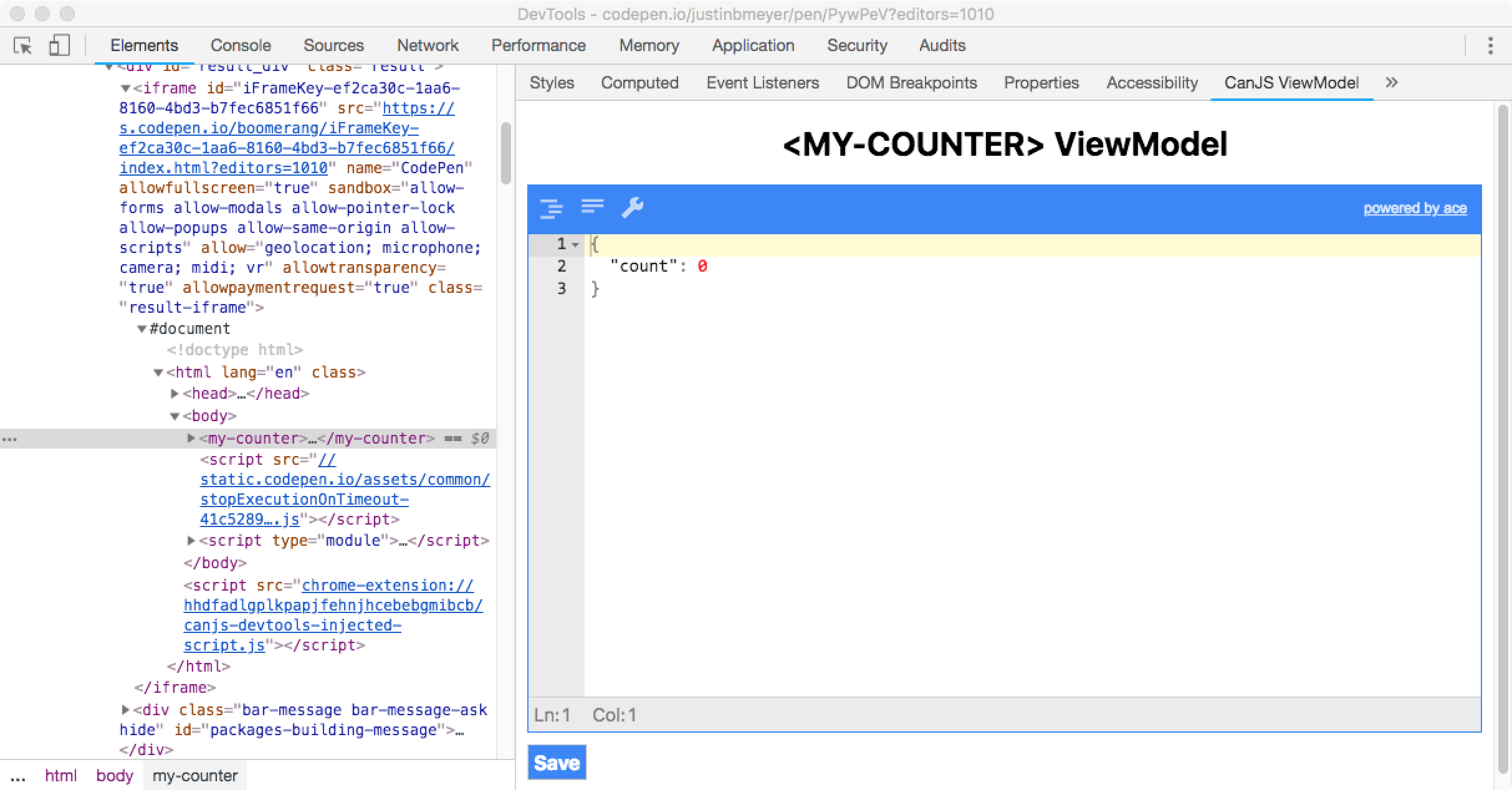
We also want to be able to write can.debug and access the debugger helpers:

What you need to know
Chrome Dev Tools
- Install the Chrome Web Store Extension.
CodePen
- Start a new CodePen
- Import
Componentfrom"https://unpkg.com/can/core.mjs". - Make sure to add
<my-counter></my-counter>to the HTML. - Solution: CodePen
Steal
mkdir can-steal
cd can-steal
npm init --yes
npm i steal can-component can-debug
npm i steal-conditional --save-dev
Configure steal-conditional in package.json
{
"name": "can-steal",
"version": "1.0.0",
"description": "",
"main": "index.js",
"scripts": {
"test": "echo \"Error: no test specified\" && exit 1"
},
"keywords": [],
"author": "",
"license": "ISC",
"dependencies": {
"can-component": "^4.4.2",
"can-debug": "^2.0.1",
"steal": "^2.1.3",
"steal-conditional": "^1.1.1"
},
"steal": {
"configDependencies": [
"node_modules/steal-conditional/conditional"
]
}
}
dev.html
<my-counter></my-counter>
<script src="./node_modules/steal/steal.js" main></script>
index.js
import Component from "can-component";
import debug from "can-debug#?./is-dev";
debug();
Component.extend({
tag: "my-counter",
view: `
Count: <span>{{this.count}}</span>
<button on:click='this.increment()'>+1</button>
`,
ViewModel: {
count: {default: 0},
increment() {
this.count++;
}
}
});
is-dev.js
import steal from "@steal";
export default !steal.isEnv("production")
Log when a property or properties change
The problem
This CodePen changes confusing's properties. The property names write out a message.
What you need to know
Use .log() to log when any property changes on an observable. Use .log(key) to log when a specific property changes on an observable.
The solution
Click to See
Add the following after confusing is instantiated:
// Maybe listen to properties changing here:
confusing.log();
The properties changed write out all you need is love.
Break when a property changes
The problem
We want to see what's changing a property.
This CodePen is randomly changing propA, propB, propC. When those change, final is being incremented:
confusing.on("ticker", function(){
var props = ["propA","propB","propC"];
var prop = props[rand()];
confusing[prop]++;
},"domUI");
confusing.on("propA", function canjs(){
confusing.final++;
},"domUI");
confusing.on("propB", function stealjs(){
confusing.final++;
},"domUI");
confusing.on("propC", function donejs(){
confusing.final++;
},"domUI");
Which function (canjs, stealjs, or donejs) is the one that is called when final is incremented to 5?
What you need to know
If you simply listen to when a property changes like:
map.on("key", function(ev, newVal){
if(newVal === 5) {
debugger;
}
});
That handler will not be called immediately upon the change of the property. Instead, that handler will be added to the mutate queue which fires at the end of a batch of changes.
If we do this with the CodePen:
confusing.on("final", function(ev, newVal){
if(newVal === 5) {
debugger;
}
});
We see this:

Instead, if you want to be immediately notified of a change, listen to the event in the "notify" phase as follows:
map.on("prop", function handler(){
debugger;
}, "notify");
The solution
Click to See
Add the following to the CodePen:
confusing.on("final", function(ev, newVal){
if(newVal === 5) {
debugger;
}
},"notify");
stealjs. 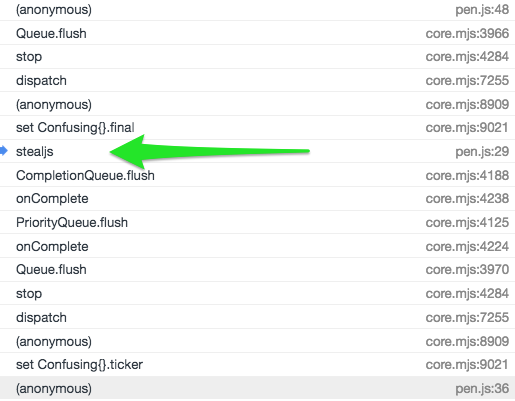
Understand what caused a particular thing to happen with logStack
The problem
Figure out the properties that result in the final property changing in the following CodePen. There are 5 properties. They will spell out a message.
What you need to know
-
The call stack only tells you the first observable to change. Everything else you see are queues functions:

-
can-queues maintains a stack trace everything it does. CanJS does its best to give descriptive names to what is happening.
-
can.queues.logStack() prints this stack.
The solution
Click to See
The properties changed spell s t a c k.
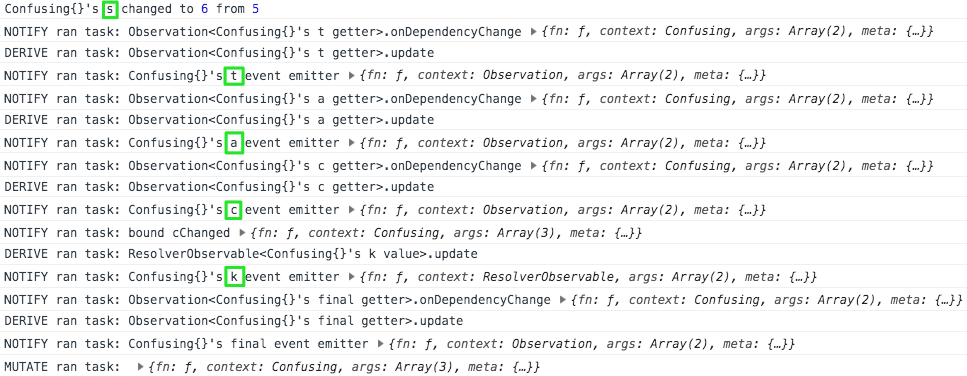
Understand what caused a particular thing to happen with logStack's reasonLog
The problem
While debugging the final property changing in the following CodePen, you want to know what changed in message to cause the final change.
What you need to know
logStack entries are really just function calls. Each entry gets logged with an object that includes:
args- The arguments passed to the functioncontext- Thethisof the functionfn- The function that was calledmeta- Additional information queues uses for debugging.
Critically, the meta object also includes a reasonLog. This is indented to be a human-readable explanation of why that task was queued. CanJS provides it in development mode on most tasks.

The Solution
Click to See
The property changed to "reason" from "log":
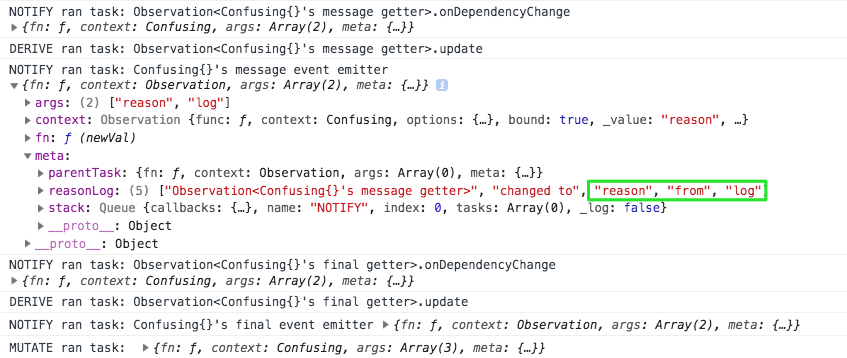
Logging the state of the ViewModel
The problem
There's a <some-state> component on the page in this CodePen. Log its viewModel's properties and values.
What you need to konw
Components elements now have their viewModel available as element.viewModel. So use:
document.querySelector("some-component").viewModel
To get the ViewModel and:
document.querySelector("some-component").viewModel.get()
To see it in an object form.
If you inspect the element, you can also use $0 to reference the last element you inspected:
$0.viewModel.get()
The solution
Click to See
Add:
console.log(document.querySelector('some-state').viewModel.get())
And you should see logged:
{ a: "viewModel", property: "makes", sense: "right" }
Understand what happened with components and logStack
The problem
- Understanding how component bindings (
foo:bind="bar") resulted in property updates can be confusing. - This CodePen's
<word-and>'syouproperty is changing as a result of several child components of<my-app>passing around the value. - Can you trace how the value moved from one property to the next?
- Record the word in each "word" component's name and the property that was changed and it will spell a message.
- For example, if a component like
<word-hello>'sworldproperty changed, you would record "hello world".
- For example, if a component like
- There are 4 sub components whose properties changed.
What you need to know
When a binding updates a value, an entry like the following is added to the queue:
DOM_UI ran task: <a-component viewModelProp:bind="scopeKey"> updates <a-component>.viewModelProp from {{scopeKey}}
This means that scopeKey changed and <a-component>.viewModelProp was set to its value.
Bindings can also run the other way, so you might see:
DOM_UI ran task: <a-component viewModelProp:bind="scopeKey"> updates {{scopeKey}} from <a-component>.viewModelProp
This means <a-component>.viewModelProp changed and scopeKey was set to its value.
The solution
Click to See
The properties are updated as can.js loves.javascript debugging.tools and.you:
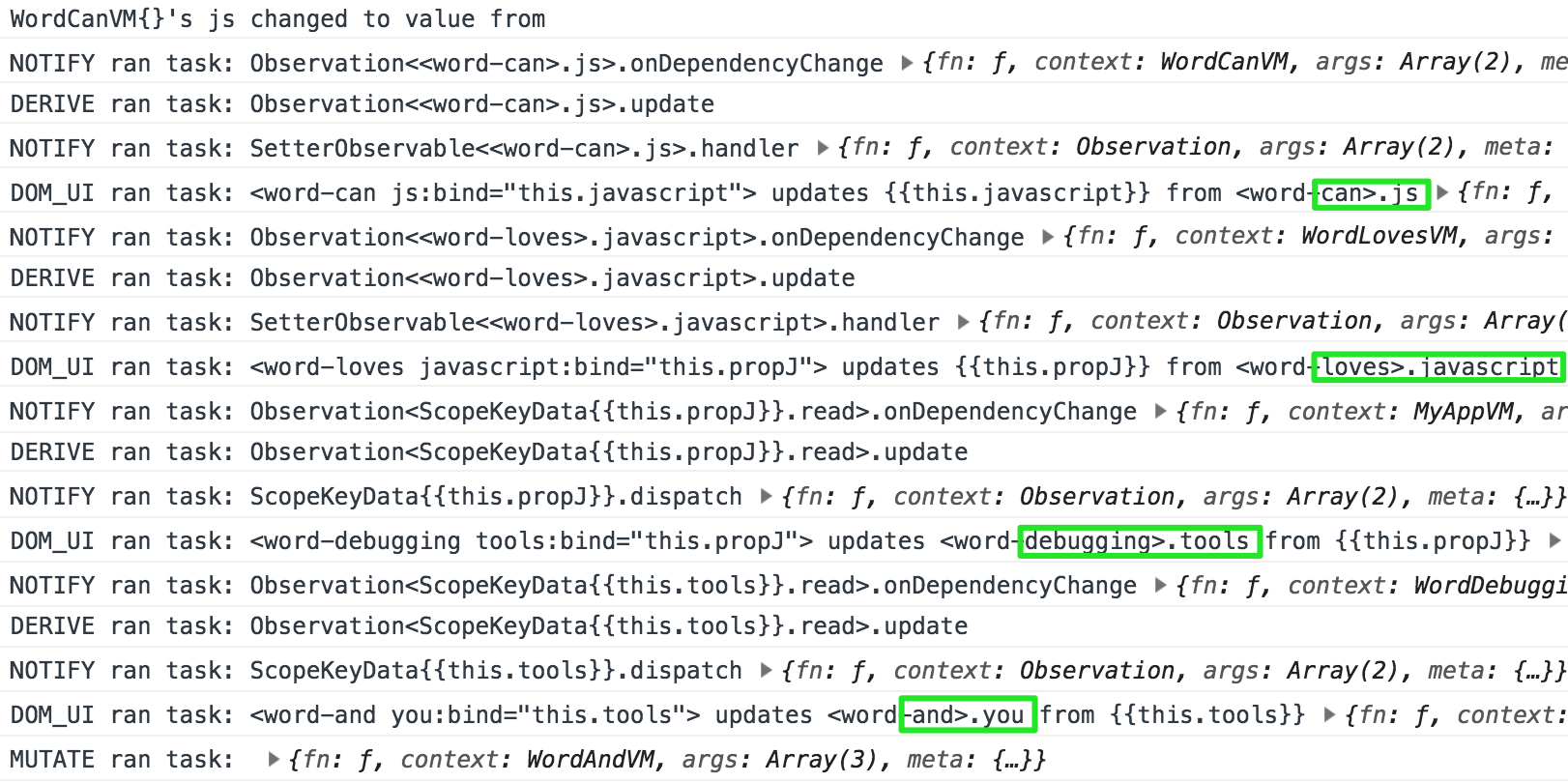
Log the scope
The problem
This Codepen has a class with a student with a missing parent name. Can you figure out which class and student has the missing parent name by exploring the scope?
What you need to know
You can call scope.log() to log stache's scope.
If you don't want to do it all the time, it helps to do it conditionally:
{{# if(logTheScope) }} {{ scope.log() }} {{/if}}
HINT:
{{^ if() }}can be used to inverse logic.
The solution
Click to See
Conditionally call scope.log():
{{# for(parent of student.parents) }}
{{^ if(parent.name) }} {{scope.log()}} {{/ if }}
<li>\>{{parent.name}}</li>
{{ /for}}
Then exploring the result will show the class is math and the student is Rahim:
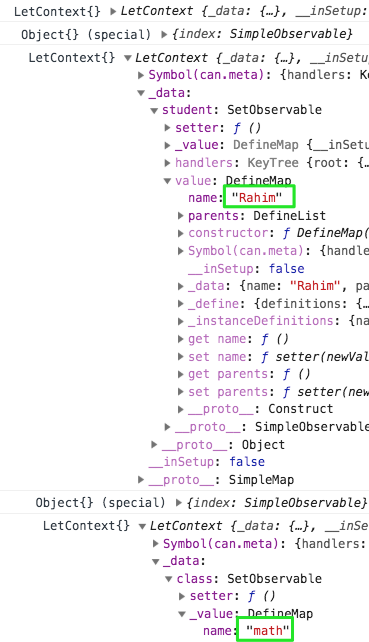
Log values in the scope
The problem
This Codepen has a class with a student with a missing parent name. Can you figure out which class and student has the missing parent name by logging values in the scope?
What you need to know
You can use {{ console.log(key) }} to log values in the scope.
The solution
Click to See
Use console.log():
{{# for(parent of student.parents) }}
{{console.log(class.name, student.name, parent.name)}}
<li>\>{{parent.name}}</li>
{{ /for}}
Then exploring the result will show the class is math and the student is Rahim:
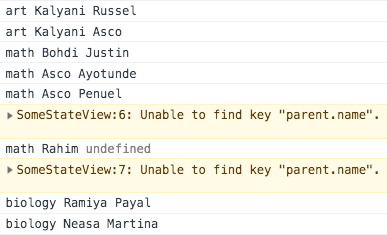
Debug the scope
The problem
This Codepen has a class with a student with a missing (undefined) parent name. Can you figure out which class and student has the missing parent name by debugging the scope?
The CodePen uses the global build. Click to find out why.
There is a bug in the .mjs builds. scope and the get function are being dead code eliminated. If you use the .mjs build, you must write:
arguments[2].scope.get("class").nameWhat you need to know
Break anytime this part of the template evaluates
{{debugger()}}
Break when condition is truthy
{{debugger(condition)}}
Break when left equals right
{{debugger(left, right)}}
This will break and give you access to a get function that reads from the scope like:
get("class") //-> DefineMap{}
The scope itself is available as options.scope:
options.scope.get("class") //-> DefineMap{}
PROTIP: If you have
stacheConvertersincluded, you could usenot()like:{{ debugger( not(key) ) }}
The Solution
Click to See
Use debugger(parent.name, undefined):
{{# for(parent of student.parents) }}
{{debugger(parent.name, undefined)}}
<li>\>{{parent.name}}</li>
{{ /for}}
Then exploring the result will show the class is reading and the student is Adisa:
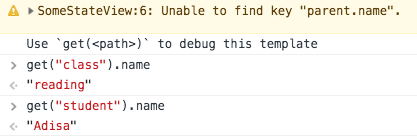
Understand what changes the DOM
The problem
This CodePen has an <h2> element that reads a whatChangesMe element like:
<h2>What Changes Me? {{this.whatChangesMe}}</h2>
Can you figure out which two properties properties of the <my-app> ViewModel update the <h2> element?
What you need to know
Use can.debug.logWhatChangesMe(element) to log what changes an HTML element:
can.debug.logWhatChangesMe(element)
The solution
Click to See
Inspect the <h2> element and run the following in the console:
can.debug.logWhatChangesMe($0)
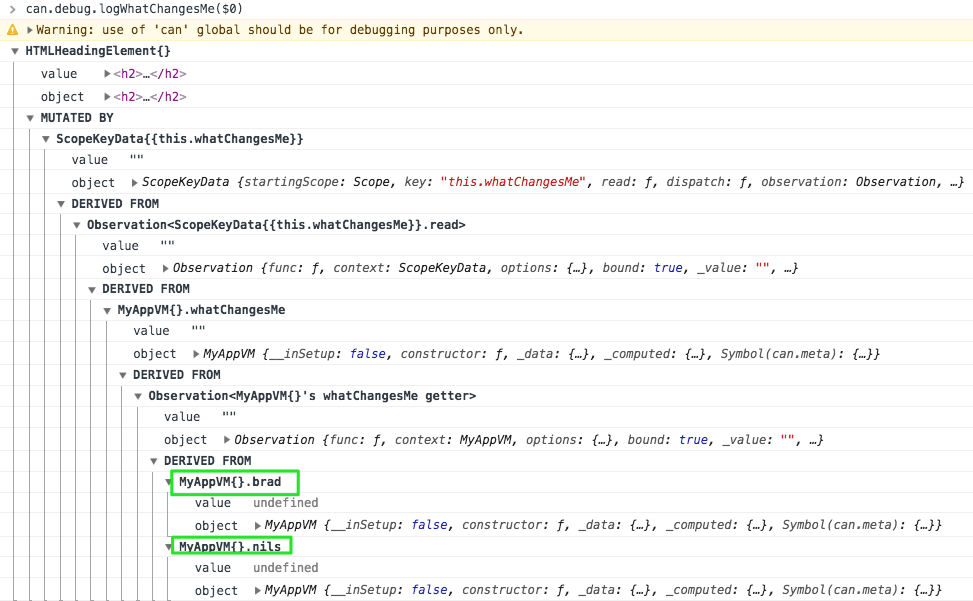
Understand what changes an observable
The Problem
This CodePen has a <my-app>'s element with a first and last property. One of the 6 inputs changes the first property and one of the 6 inputs changes the last property. Can you discover those inputs without changing the inputs?
What you need to know
can.debug.logWhatChangesMe(observable [,key] ) will list out all the values (including elements) that change a value.
The Solution
Click to See
can.debug.logWhatChangesMe($0.viewModel, "first")
can.debug.logWhatChangesMe($0.viewModel, "last")
First is changed by Thomas. Last is changed by Paula.